1.1. How do I subscribe to Logitude?
The subscription process is conducted via BlueSnap – a third party global payments company. Logitude employs Bluesnap’s services for handling payment transactions and managing customers’ subscription accounts.
You start by clicking the button in the ribbon at the top of your Logitude page and choosing the relevant subscription option. If you cannot find the button, this means that the Billing role definition is missing in your user profile. Please contact your colleague who is responsible for managing the payments of your company.
Then, you will be directed to Bluesnap to complete the payment, and through BlueSnap you will receive a confirmation and a payment receipt and access to your order information and invoice. For detailed instructions, please go to How do I proceed after choosing a subscription option?
Once your subscription has started, you can access your Bluesnap account to add more user subscriptions, update details and print invoices.
1.2. How do I proceed after choosing a subscription option?
After choosing a subscription option you will be directed to Bluesnap’s Secure Order Form.
Take the following steps to subscribe to any one of Logitude’s services.
Step 1: Submit order and payment details
In the Secure Order Form, do the following:
- In the Secure Order Form section, the Quantity field (on the right side of the screen) shows the number of users. Change it if necessary.
- In the Payment Options section, enter the credit card details. To pay by wire transfer, please go to Can I pay by wire transfer?
- In the Shopper Details section, enter all the required details.
- Click Submit.
After submitting your order and payment details, you will get to the Order Information page, and at the same time receive an order confirmation email.
The Order Information page
Note that you can also open the order confirmation email from this page, by clicking on the link (here).
The Order Confirmation – Receipt email
The order confirmation email is the receipt for your payment. The subject of this email will contain the order reference number.
The receipt will contain the transaction details – the order reference number, your account number and the order date, and a link to your order where you can view details, resend the payment receipt, and print the invoice.
1.3. Can I print an invoice for the payment I made?
The confirmation email you receive will contain a link to view the invoice of the payment.
The order page contains all the details relating to your subscription. In this page, you can:
- Click View Invoice to view the invoice, and print it (using the File/Print option in your browser).
You can also issue the invoice from your Bluesnap account: Click and select Manage Bluesnap Account | Order Info.
Then, click View Invoice or send via email.
Data Storage is the archive of all the data entered while using the Logitude services. It contains shipments, quotes, receivables, payables, customers, contacts, documents created by Logitude and the like. Documents Storage is the archive of all the external documents filed by you. When you upload documents (e.g. OBL, packing list, commercial invoice, POD) into Logitude they are kept in the Documents Storage.
Find Us On